If you are a command line user on macOS, you may have noticed that the
bash shell that comes with the system is stuck at version 3,
and has been for many years. This article describes how to install and
configure the latest bash on macOS.
A quick web search reveals that Apple cannot update bash
beyond version 3 due to licensing restrictions. In the meantime, the
official version of bash has reached 5.
This situation apparently would have continued, except for the recent
announcement that macOS 10.15 Catalina
will switch the default shell
from bash to zsh.
Supposedly, zsh is not too different from bash.
Since zsh is already available on macOS, you can verify
whether this is true for your use case, by invoking it interactively:
zsh
When I did this, I was immediately greeted with a broken prompt string.
So, if you rely on bash, you now have two reasons to
upgrade:
- So that you can use the latest version
- Because you will need to manually perform a shell change anyway when using Catalina
Download and unpack the source code
Visit the following page to obtain the source code for bash:
Scroll down the list to see newer versions. As of this writing, the latest distribution is
https://ftp.gnu.org/gnu/bash/bash-5.0.tar.gz
Unpack the source code into a build directory. For example, if you have
saved the package file in ~/Desktop:
cd ~/Desktop tar xf bash-5.0.tar.gz cd bash-5.0
Build and install
The build process for bash is an excellent example of how simple installing software from source can be, even without a package manager.
For the context behind the build commands given below, see this article.
./configure --prefix=/opt/bash-5.0 make sudo make install sudo ln -s /opt/bash-5.0 /opt/bash
Change your shell
You now have the latest version of bash at the following
path:
/opt/bash/bin/bash
You need to change your environment so that you use this new version
instead of either /bin/bash or /bin/zsh.
The simplest way to do this is to use the Users & Groups preferences panel, as documented by the Apple support article at the link below.
https://support.apple.com/en-us/HT208050
On that page, scroll down to the section titled
From Users & Groups preferences and follow the
instructions, but, in the “Advanced Options” dialog, for the Login
shell: field, instead of selecting a shell from the menu, type in
the path of the shell you want to use, which is
/opt/bash/bin/bash.
The following illustrates a correctly specified login shell using that
dialog, pointing to our latest version of bash:
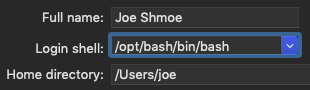
After completing this procedure, all new shell sessions you start will
run the latest bash. To verify:
echo $SHELL echo $BASH_VERSION